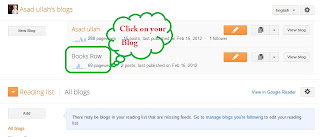How to back up your blog template or download it to your computer so you have an copy of your template design always if you needed that design in future or many of us loose the design setting while we are trying to edit our template.
Its very important to save a copy of your template before you do any customization on it ( Any change in template ).
It's very easy to do. It's such a small file, so you can keep it forever.
Follow these simple steps to download / Backup your Blogger Template:
Step 1. First of all login to your blogger account, click on Drop-Down menu and then click on Template.
Its very important to save a copy of your template before you do any customization on it ( Any change in template ).
It's very easy to do. It's such a small file, so you can keep it forever.
Follow these simple steps to download / Backup your Blogger Template:
Step 1. First of all login to your blogger account, click on Drop-Down menu and then click on Template.