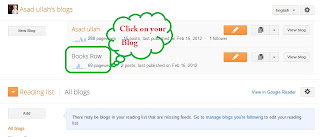Social networks play an important role in increasing you blogs traffic, visitors and rankings. So that's the reason why you use social bookmarking or social sharing widgets in your blog. This social bookmarking widget will provide your visitor a simple way to follow you on Facebook, Twitter and Google plus. This Social Bookmarking Widget have a search bar and a Subscribe button with the help of these features you visitor can search posts and subscribe your blog. This Social Bookmarking Widget with Search Bar is a simple black & white widget with simple hover effect.
Demo
Follow these simple steps to add this Social Bookmarking Widget in you blog.
Don't Forget to backup you blogger template.
Step 1. First of all go to your Blogger Dashboard and on left side you will see Template click on Template.